How Well Do SharePoint and Teams Play Together? How to Adopt One When You're Already Using the Other
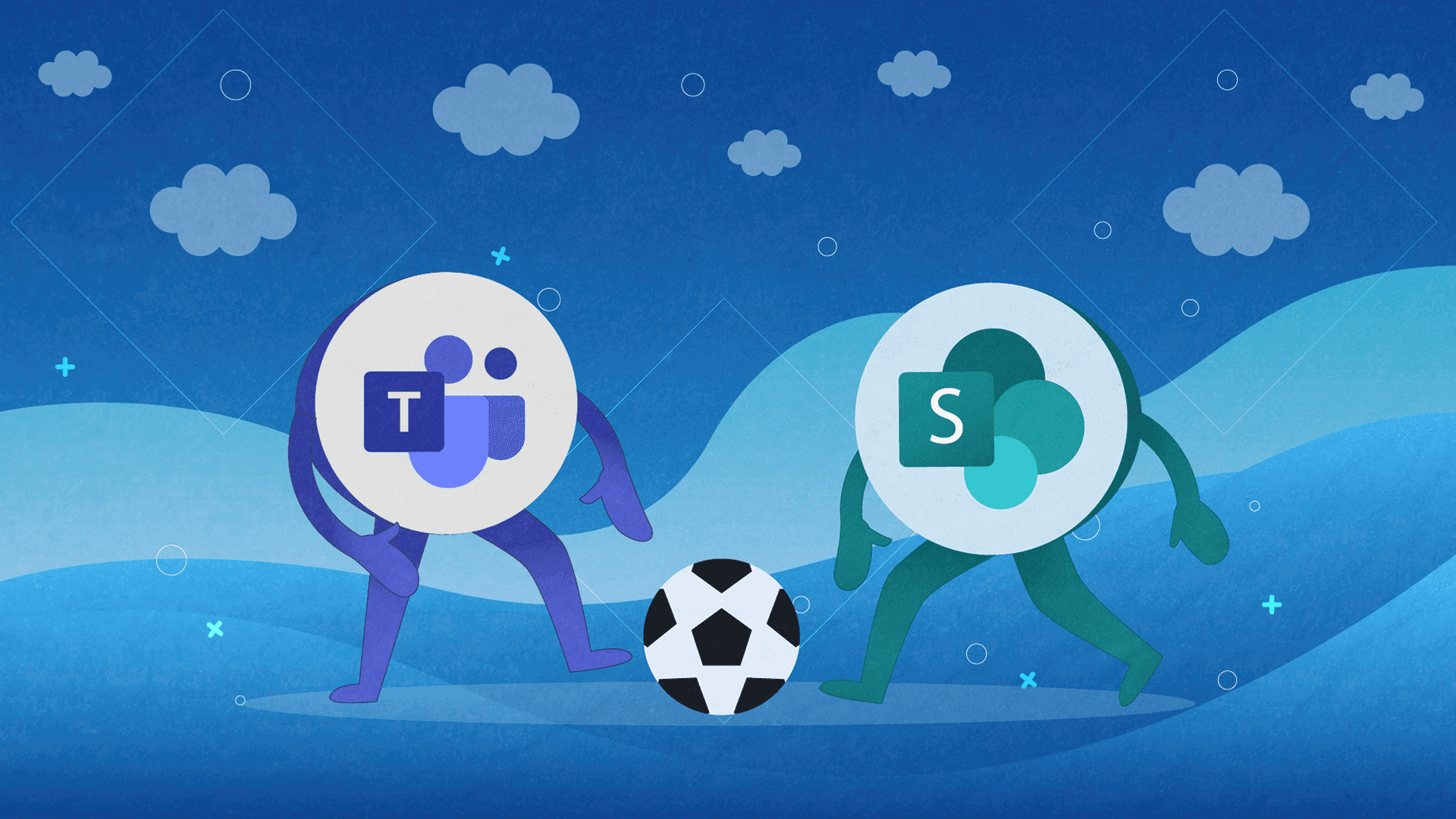
Since the global pandemic started, Microsoft Teams went quickly from a tool that only specialized virtual teams appreciated to a top remote work/digital collaboration and communication product.
A lot of companies, especially bigger ones, now rely on Teams to help them tackle most of their remote collaboration challenges.
According to Microsoft’s official statistics, Teams experience a staggering growth of 475% from 2019 to 2020. In Q3 of 2019, Teams exploded and surged past Slack in the number of daily active users.
That success overspilled to 2020 and 2021 which solidified Teams as a top team collaboration product.
One of the key reasons why Teams is such a successful product has a lot to do with its integrations. The true strength of Teams lies in its ability to “play along” with the rest of the Microsoft 365 suite.
The ability to connect Teams with existing SharePoint sites is identified as one of the main reasons why a lot of companies choose Teams over Slack.
However, as we have already mentioned in one of the previous articles on our blog, to take full advantage of Teams, you need to understand how this product interacts with Microsoft’s whole suite of cloud productivity apps. Specifically for this case, SharePoint.
If you already use SharePoint and you’re thinking about rolling out Teams across your company, there are a couple of things you need to know before you decide to “pull the trigger”.
The Foundation for Introducing Teams to SharePoint
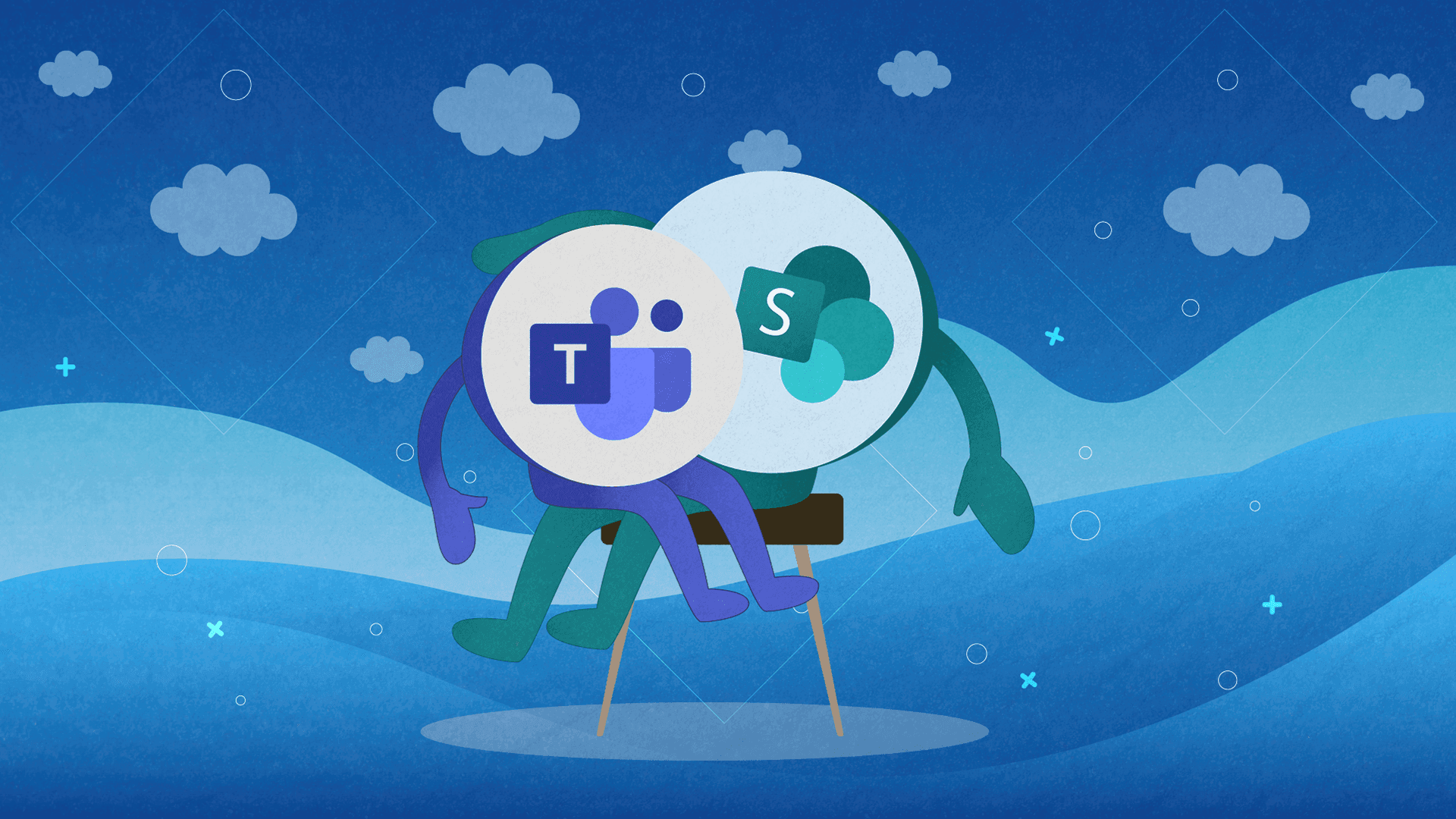
Before we dive into specifics, let us first cover the basics:
We at Share IT have been in this game for A LONG TIME. For more than a decade now, we have been helping companies of all shapes and sizes develop custom SharePoint-based projects that unblock their biggest bottlenecks in business.
Speaking from experience - to fully unlock the power of modern Microsoft’s offerings, we must first embrace the modern workplace. The first, and most important step (if you want to connect your SharePoint intranet with Teams) is to make the transition from a classic to modern SharePoint.
Here’s why:
Microsoft Teams only works with modern SharePoint sites. If you already have SharePoint established and your infrastructure includes a lot of subsites, you won’t be able to use Teams.
The modern SharePoint experience (a.k.a. flat site architecture) fixes SharePoint’s biggest issues: UX and flexibility. The company has moved from its hierarchical system of site collections and sub-sites to a sort of “hub-based system” where every site is basically a part of a wider site collection that can be associated with a hub site. This gives the users better management options and a lot more flexibility.
Last week, we talked about the difference between classic and modern SharePoint. A month ago, we explained in greater detail the benefits of moving from a top-level to flat site architecture. We advise you to read both of these articles before you continue with your plan to roll out Teams across your company.
How to Build a Modern SharePoint Site
Even though Microsoft has shared detailed instructions on how to manually migrate content from a classic to a modern SharePoint experience, our advice is to not do this alone. Especially if you don’t have prior experience migrating content in SharePoint.
We at Share IT do this for our customers all the time because the risk is simply too high. If you need assistance with this type of work, feel free to contact us here and we can schedule a meeting to talk about logistics.
However, if you don’t already have an established SharePoint site, here’s what you need to do:
Pick one of the templates that the modern SharePoint Online experience has to offer. There are two types of templates you can use and, depending on the site’s intended purpose, you can choose to create either a:
- Team site - a site that’s usually organized by specific department or project needs. In a nutshell, these sites group together people who work on a common goal and allows them to collaborate in a digital space with all Office 365 tools.
- Communication site - a site for sharing information with a wider audience.
Once you figure out what you want to do here, it’s time to move to the second most important thing.
Where SharePoint Ends and Where Teams Begins
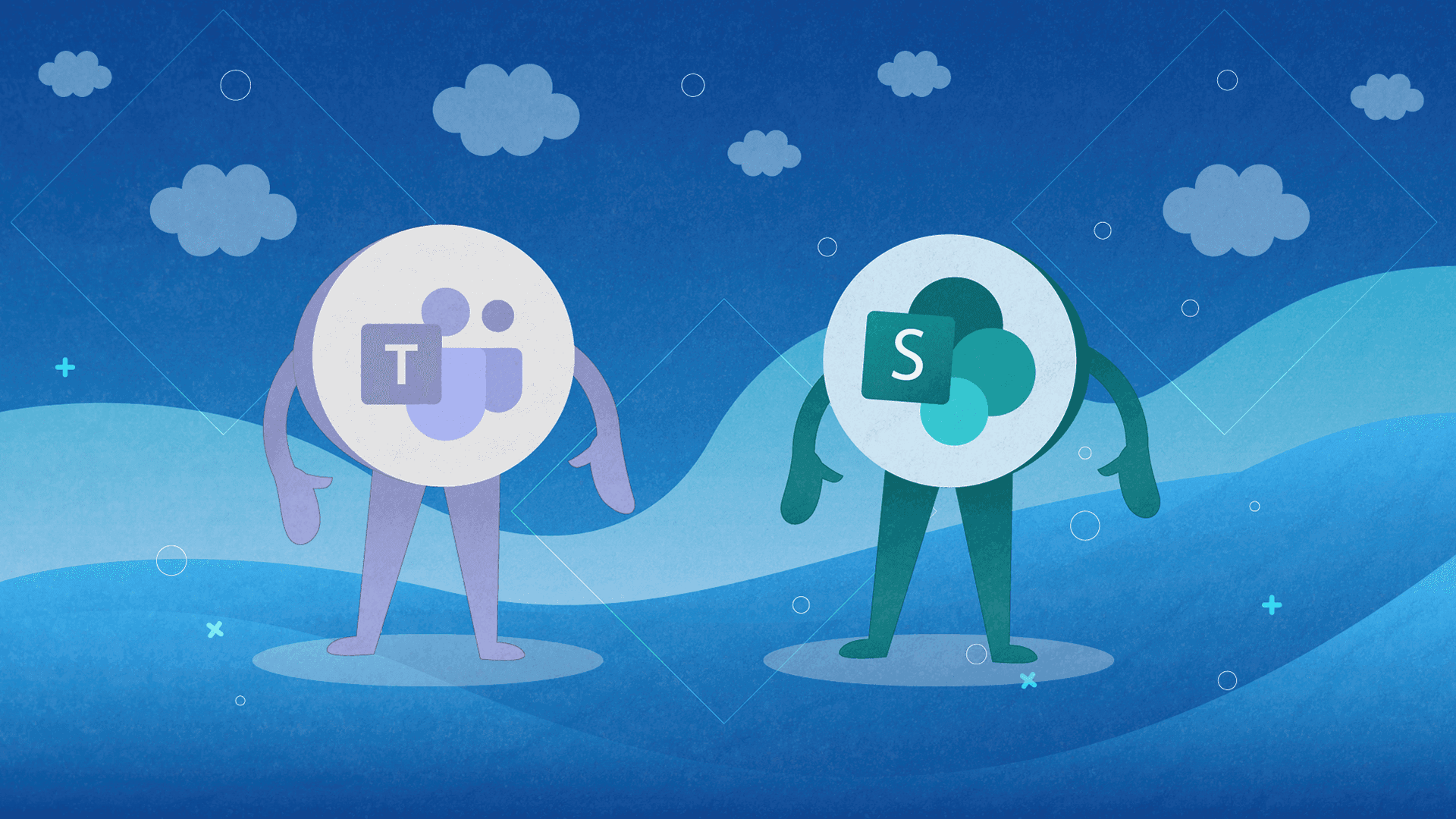
Even though SharePoint and Teams are two completely separate solutions, they can technically cover a lot of the same ground (depending on how you use the platforms). It’s important to figure out how to make these products work well with and not against each other.
If you have been using SharePoint, you already know that this is a platform for storing and managing important company documents. We wrote about SharePoint lots of times on this blog, surely you have read at least one of our articles.
With that said, Teams shouldn’t be used for storing documents (if you already have a SharePoint website). Teams shines when it’s put in the role of a chat tool and a productivity hub. A place where synchronous and asynchronous collaboration happens.
When people deploy Teams, there tends to be confusion regarding where they should be working on files and where those files are stored (because, just like in Slack, there is a visible File tab within the app).
Because Teams and SharePoint are part of a larger Microsoft 365 suite, the files your employees create within Teams you’re also creating within a new Microsoft 365 group, which basically means they are accessible on your SharePoint team site as well.
The same goes for channels. Every channel you create in Teams, has a folder within a SharePoint document library.
When you click on the Files tab within a channel in Teams, the files you see are stored in a document library on a SharePoint team site.
It’s a similar story for new teams as well. When you create a new team in Microsoft Teams, you automatically create an associated SharePoint team site. It’s all automatically connected. The 365 suite requires zero effort from your side to keep everything updated across the board.
Teams Needs SharePoint
A lot of people think that since Teams is a stand-alone product, they can use it for literally anything.
We had lots of conversations with people who wanted to use Teams without SharePoint.
Unfortunately, this is a type of meeting where we have to crush some dreams and explain that if you don’t have SharePoint Online enabled, your Teams users won’t always be able to share files within the app.
But Teams Can Bring Additional Value to Your SharePoint Site as Well
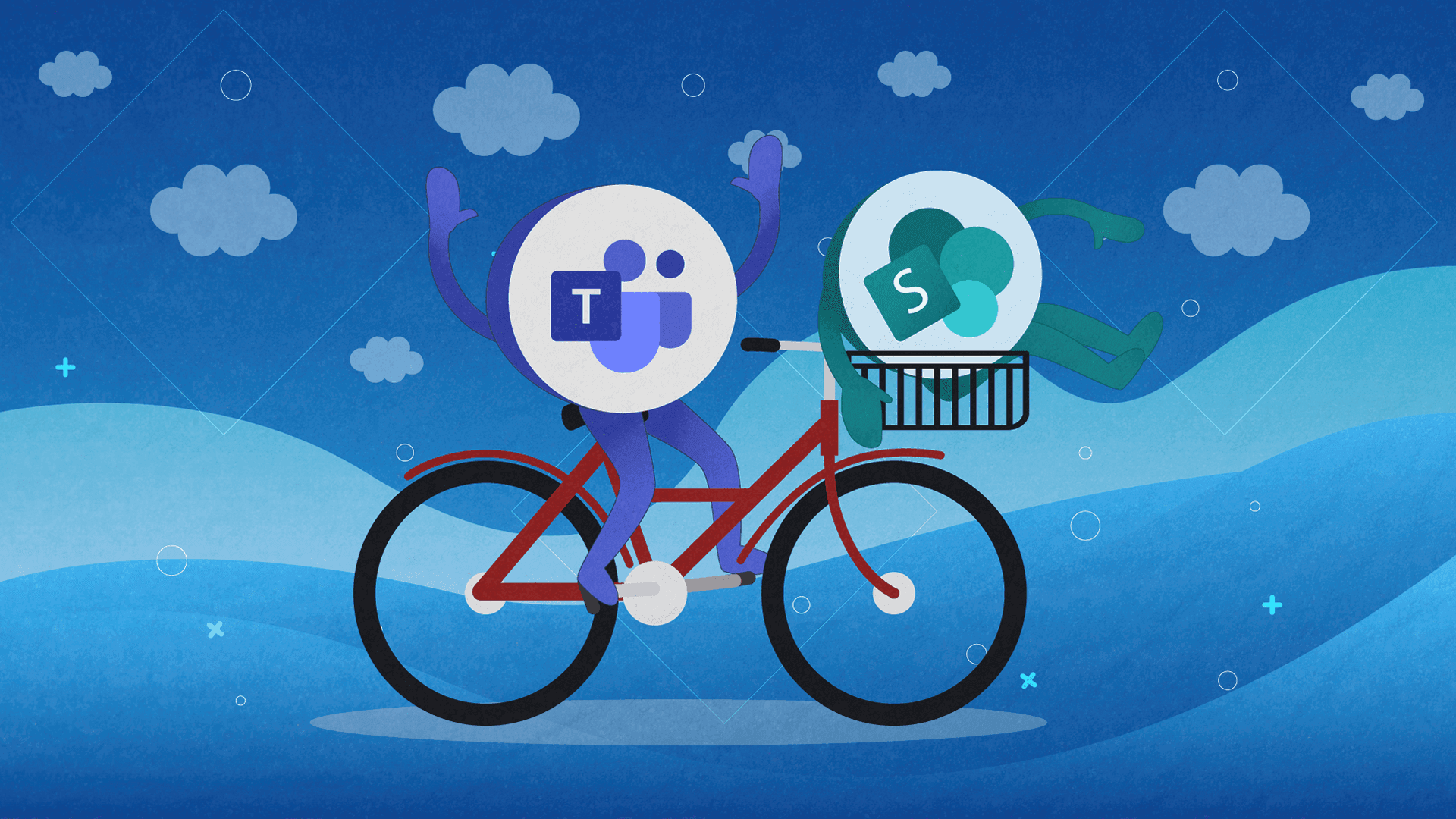
Yes, Teams cannot operate properly without an enabled SharePoint Online, but there’s also a scenario where Teams can help people who prefer to use SharePoint a lot more value from the platform.
For instance, if you have an existing SharePoint intranet site for a dedicated department or project, you’re probably using it for communication and documentation storage.
However, if you want to enable a quicker and more lean way of communicating within the group of users that are associated with a specific SharePoint site, you’ll need to introduce Teams to the mix.
With Teams, you can create a new team associated with the intranet. That specific move is going to enable your team to manage your SharePoint files via Teams.
Teams is a Great Entry Point
Your employees don’t need to know where stuff is stored and why. If they don’t like SharePoint, they don’t need to use or understand it. The important thing is that you, as a person in charge of deploying Teams, understands why Teams cannot function properly without SharePoint.
For people that don’t have great technical skills, Microsoft 365 suite can feel complicated. In the past, users had to navigate between multiple apps with different, sometimes overlapping, capabilities which caused them a lot of stress.
Nowadays, Teams glue everything nicely together and it gives a lot of great collaboration options to the end-users without forcing them to know how stuff operates behind the scenes.
Getting Started on the Right Foot
Thank you for taking the time to read our latest article from top to bottom. We hoped it helped you understand how Teams and SharePoint work together and why it’s super important to have SharePoint Online enabled when rolling out Teams across your company.
If you need more information on how Teams and SharePoint work best together or how to migrate your content from a classic to a modern SharePoint experience - feel free to reach out to us and we’ll help in any way we can!